RM SafetyNet and SSL Interception
The RM SafetyNet ‘SSL interception’ functionality gives us the ability to successfully intercept and filter inappropriate search results.
In order to perform SSL interception, RM SafetyNet needs to decrypt, analyse, and then re-encrypt all traffic using a security certificate. This certificate will ensure that your users remain protected from inappropriate content when searching using Google.
What action is required from you?
- Please deploy a certificate to all computers and devices that browse via an RM SafetyNet filtered connection
- Below you’ll find clear instructions for Windows networks, Apple devices including iPads, Android devices and Google Chromebooks
- We’re providing an easy to use test web site which you can use to confirm that everything has worked and you are ready for when Google and other web browsers make the change
We’re here to help you
Our helpdesk will be happy to help you during this important task. If you would like to speak to a support representative about this issue, please call 01235 645 317.
FAQs Supported OS, browsers and networks
Download our SSL Interception Policy
Downloads
We have produced a set of instructions and downloads to guide you through installing the certificate correctly on all major operating systems (for both managed and standalone devices). Please make sure you download the files and documentation you need.
Please select from the options below:



Managed Microsoft devices
Managed Microsoft Windows
RM SafetyNet certificate deployment script for Windows networks
Standalone Microsoft devices
Microsoft Windows
Instructions for installing the certificate on individual Windows machines
Managed Google Chromebooks
Managed Chrome OS
Instructions for deploying the RM SafetyNet certificate on managed Chromebooks
Standalone Google Chromebooks
Chrome OS
Instructions for installing the RM SafetyNet certificate on unmanaged Chromebooks
Google tablet and mobile devices
Android
Instructions for installing the RM SafetyNet certificate on Android devices
Managed Apple devices
Managed Apple OS X and iOS
RM SafetyNet certificate installer for Apple networks
Standalone Apple Mac
Apple OSX
Instructions for installing the RM SafetyNet certificate on unmanaged Apple Mac
Standalone iPad and iPhone/iPod
Apple iOS
Instructions for installing the RM SafetyNet certificate on unmanaged iOS devices

Microsoft
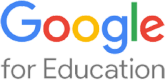

Apple
Managed Microsoft devices
Managed Microsoft Windows
RM SafetyNet certificate deployment script for Windows networks
Standalone Microsoft devices
Microsoft Windows
Instructions for installing the certificate on individual Windows machines
Managed Google Chromebooks
Managed Chrome OS
Instructions for deploying the RM SafetyNet certificate on managed Chromebooks
Standalone Google Chromebooks
Chrome OS
Instructions for installing the RM SafetyNet certificate on unmanaged Chromebooks
Google tablet and mobile devices
Android
Instructions for installing the RM SafetyNet certificate on Android devices
Standalone Apple Mac
Apple OSX
Instructions for installing the RM SafetyNet certificate on unmanaged Apple Mac
Standalone iPad and iPhone/iPod
Apple iOS
Instructions for installing the RM SafetyNet certificate on unmanaged iOS devices
Test your certificate installation
To check your browser(s) to see if the RM SafetyNet Certificate is correctly installed please visit http://certificatecheck.rm.com/