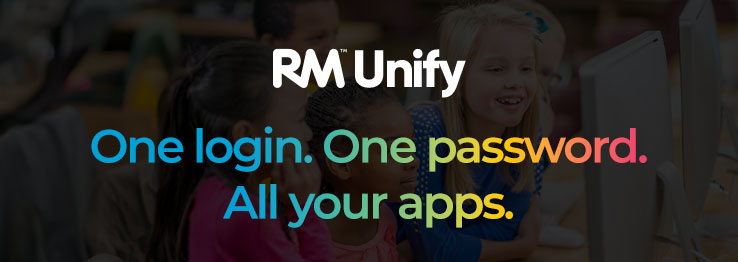For over a decade, RM Unify has provided a log-in and authentication service for apps and software for schools, trusts, and even an entire country’s education department.
Some of RM Unify’s most useful features are overlooked, yet they can improve efficiency and reduce workload for busy IT administrators and users. This blog post describes some elements of RM Unify you may not know about but which are well worth investigating.
Personal RM Unify Launch Pads for staff and students
The Launch Pad is a user’s gateway to apps, software, websites and more. Its mosaic of tiles provides an easily navigated interface to the resources pupils, teachers and other staff need.
By default, system administrators assign a common Launch Pad to each user role group. However, users can set up their own Launch Pad to add, create and organise their tiles exactly how they want them. Got a few apps you use more than all the others? Put them on the top row. If there isn’t a tile for it, create one and place it where you want. It’s a great way to simplify access to frequently used SharePoint documents by creating a tile for the link and adding it to a personal Launch Pad.
Create mode vs. Link mode for user provisioning
RM Unify users often set up user provisioning to take data from the management information system (MIS) using MIS sync in Link Mode. This is paired with the Active Directory (AD) using AD sync. Maintaining two databases of user data can create an unnecessary administrative overhead. Why not reduce that workload by 50% and, at the same time, satisfy your school’s GDPR obligations with automatic off-boarding of users when they leave and no longer need access to your cloud resources?
Switching to MIS Sync in Create Mode ensures automatic user provisioning and de-provisioning in RM Unify, M365 and Google, all from one source – the MIS.
Pairing MIS sync in Create Mode with network provisioning from the cloud to the AD further reduces the administrative burden of creating and removing accounts. At the start of the next academic year, you will see all your new users created in RM Unify, RM SafetyNet, M365, Google, and all connected apps and your AD automatically while you get on with other tasks.
M365 and Google federation
Schools can choose to federate M365 or Google or, for maximum benefit with minimum effort, both systems at once.
For example, until recently, the type of M365 accounts used by many schools provided unlimited storage. So, by enabling the use of your free Google Workspace for Education, your users can benefit from 100TB of pooled storage shared across your organisation.
This can also provide flexibility when considering moving between M365 or Google for the school's business and teaching needs, for example in a Trust with a mixed estate of schools.
Group sync for M365 Classes and Google Classrooms
Group sync creates Microsoft Groups and Classes, and Google Classes using data from a school’s MIS. Teachers can then use the Microsoft Classes that group sync creates to populate the membership of Microsoft Teams when setting them up.
Creating Teams in this way means that the Team membership dynamically updates because the underlying Microsoft Class (used in creating the Team) holds the membership. And that Microsoft Class data comes from the MIS group membership.
This feature removes the need to manually update groups to avoid inaccuracies.

Multi-factor authentication (MFA) and other security enhancements
Striking the right balance between the appropriate level of login security and the means commonly used to authenticate users can be tricky in an educational setting. RM Unify can help maintain security without compromising ease of use.
-
RM Unify MFA protects important and sensitive Single Sign-on (SSO) apps, such as Microsoft 365, Google, RM SafetyNet, and Arbor Finance.
-
Activating the trusted IP functionality in conjunction with this means that users logging into RM Unify while on the school’s network will not be asked to complete additional authentication steps or prompted to complete MFA. Similar trusted IP functionality in M365 is only unlocked with a purchasable licence; however, RM Unify includes it in the Premium subscription.
-
Where schools may have also enabled Microsoft MFA in their M365 tenant, the RM Unify M365 pass-through feature prevents redundant authentication prompts when accessing M365 via the Launch Pad in RM Unify.
Grace period for ex-pupils
If pupil accounts are managed via the school’s MIS, they are deprovisioned automatically once removed from the school’s roll. In some cases, users need to retain access to their school email. For example, a year 13 pupil's school email may be the one registered with UCAS for correspondence about university applications.
Applying the standard RM Unify 60-day grace period extends their access quickly and easily. Once the grace period expires, the users will be safely deprovisioned, ensuring that users retain access to school systems no longer than is required.
Delegated admin rights for Launch Pads and password resets
Many network administrators and managers tell us that they spend a lot of their time resetting pupil passwords. By default, all staff users have the ability to reset their pupils’ RM Unify passwords in the classroom. So, rather than contacting the IT team, a teacher can provide a new RM Unify password to a student so they can access what they need in the classroom immediately.
To further delegate some of the workload, it is also possible to assign password admin rights to selected staff users so that they can reset passwords for RM Unify staff accounts.
Similarly, the Launch Pad admin right allows staff to add tiles for apps in the school’s app list to a student’s Launch Pad. This saves time if a student reaches a point where they need access to new apps for a specific topic or task.
Customisable Launch Pads for different year groups
By default, each role in RM Unify (for example, student, teacher, non-teaching staff, governor) gets their own Launch Pad, with apps decided by the Super Admin. However, more bespoke, custom, Launch Pads are available for your student users to make them more suitable for their Key Stage. By using this function, a primary school can have one Launch Pad for years 1 to 3 and another for years 4 to 6. Or even a different Launch Pad for each year group. The Super Admin creates each additional Launch Pad and allocates it to the required group of users.
As described above, RM Unify offers much more than basic provisioning. Many of its sometimes overlooked features simplify IT management and improve security.
Schools should review and activate these capabilities to maximise their investment. For information on how to enable and access this functionality and much more in RM Unify, check out our extensive admin guide help article.